In part one of the series I described how to make and capture an image of a Windows 10 system while keeping the secure boot partition intact. We used the block copy based Clonezilla to create our image.
Block based copies or “clones” create a challenge when it comes to deploying “click to run” software such as Microsoft Office 365. O365 is generally installed by signing on to a web portal and clicking a link that installs and configures the software for you; hence the “click to run” moniker.

When using a component streaming solution like MDT, commands can be used that emulate the process of a user signing on to the portal and clicking the install link. Clone based deployment mechanisms have no such ability. You will need to use the Office Deployment Tool instead.
Download and run the Office Deployment Tool. You will find the application extracts four files to the folder that you choose, or create. Each of the XML files is a sample that will download, configure, and install a particular version Office. You can manually edit the files to reflect your requirements with most text editors.
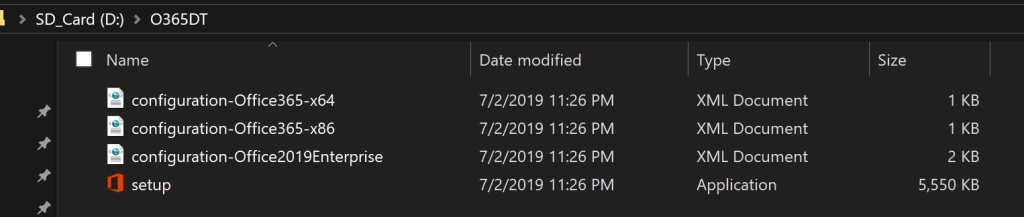
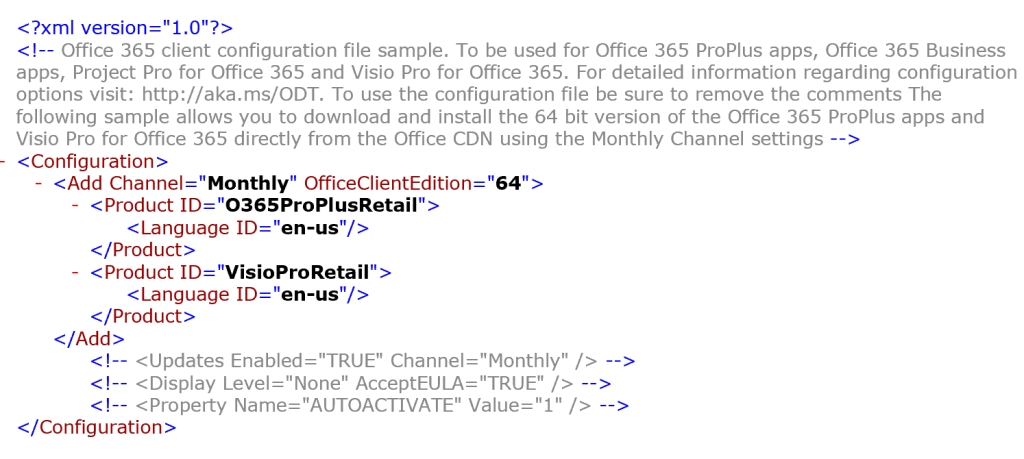
Personally, I find editing XML files tedious and time consuming, I prefer to do it the easy way and use Microsoft’s Office Customization Tool . The OCT is a web based GUI tool that will create your XML based on the options you select with your mouse. No XML editing or tagging required.
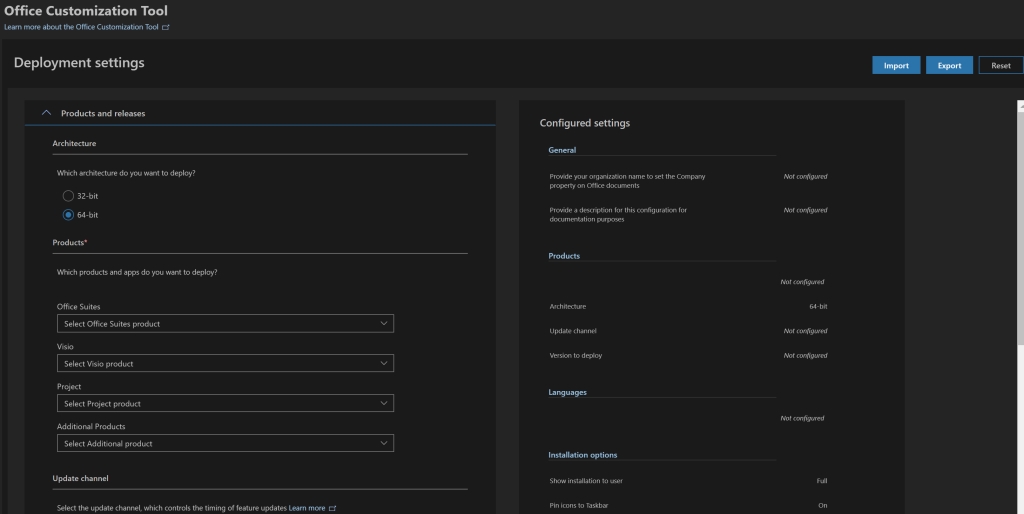
Once you have your XML file all that is left is to call it with the Setup.exe that was also deposited in your folder during the ODT extraction. Open and elevated CMD or PowerShell console, switch to that folder, and run : setup.exe /configure nameofxml.xml . Office will be downloaded and installed according to the preferences you configured in your file.
DO NOT OPEN OFFICE to test it, unless you plan on removing and re-installing it again. Office 365 click to run products attempt to activate immediately on launching. Even if you don’t provide credentials for the activation, the software will activate in demo mode. This will complicate your imaged system deployment.
Assuming that everything has gone according to plan, you are done after the install completes. Don’t forget to delete the Office Deployment Tool folder and files before running sysprep and capturing your image.

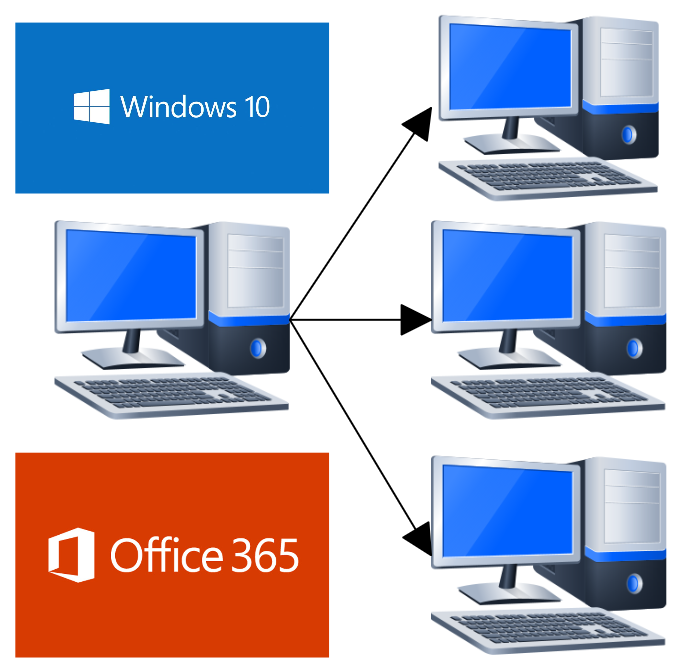
1 Comment