Hold down the Windows + Arrow key and you can snap a particular application to the edges of your screen and split it in half vertically or horizontally. Snap Zones is a useful feature, but it has some problems that keep it from being more popular. You can’t control the size of the split, it is half and half. Getting new windows from an app to open in the same zone is next to impossible.
FancyZones fixes this. It is part of Microsoft’s PowerToys for Windows 10 application. Download it from: https://github.com/microsoft/PowerToys/releases/download/v0.18.2/PowerToysSetup-0.18.2-x64.msi.
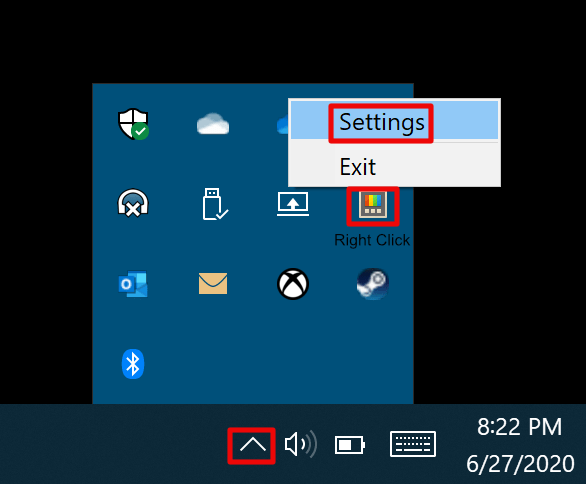
Once you have the app open, the FancyZones section controls its settings. I split my screen into a Grid of 4 and have each app open further windows in the same zone. This makes my workflow simpler, all my windows for a particular application are in one zone, so I don’t struggle to find them. My Outlook is in one zone, my Teams and Zoom are in another. My company’s app has its own zone and so does my web browser. The effect is like each app having its own monitor.

FancyZones isn’t limited to grids, you can cascade the zones, have irregularly shaped zones, there are a bunch of pre-configured layouts or you can design your own. If you have multiple monitors and want to apply custom zones to them, click the blank area of a screen once to focus on it then press the Windows + ` keys at the same time. Choose the layout you want for that monitor. Repeat the process for each screen you want to use FancyZones on.
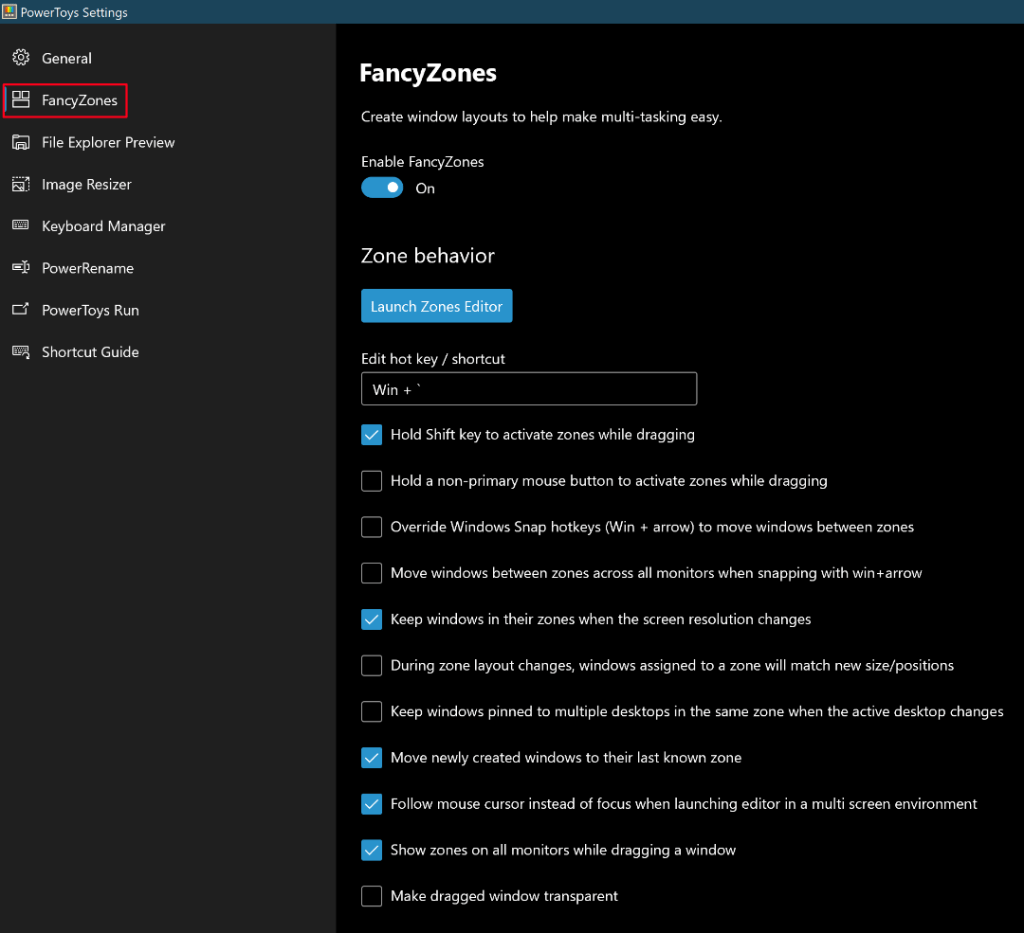
When you hold down the shift key and drag a window by it’s title bar, the available zones will highlight. Drop your window into the preferred zone and it will stay/open there until you move it. With Web Apps, you may need to move the tab for pop ups to the correct zone and close / re-open them once.

I found the same kind of software and share to you.http://www.colorfulmatrix.com/overview/shutter
Shutter Split Screen software helps you split the screen and improve your operation quickly. It’s an windows application softwre that lets you fast and view multiple windows side-by-side.
I hope this is helpful, enjoy it.
LikeLike